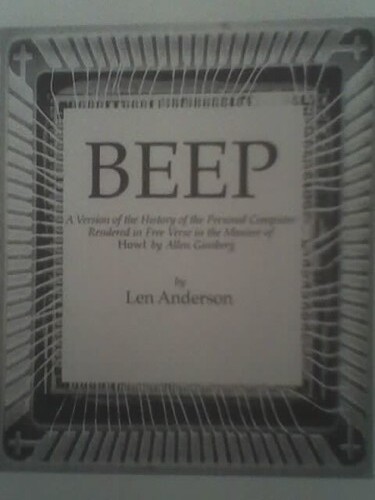Thrills, chills, filters, and bugmail
Any bugmail at all is probably way too much bugmail. That means you will need to set up some structures to filter it!
This explanation may be useful for anyone interested in contributing to Mozilla — especially bugmasters, triagers, and developers. Even if you don’t use the same email setup, there’s some good tips.
Byron (aka glob) explained how I could set up my Bugzilla email, or bugmail. Within Bugzilla, in the Email preferences tab, there are a complicated set of checkboxes to control what conditions in Bugzilla trigger your bugmail. Right now, my email notifications are set to fire off email to me whenever anything happens to a bug I may be interested in.
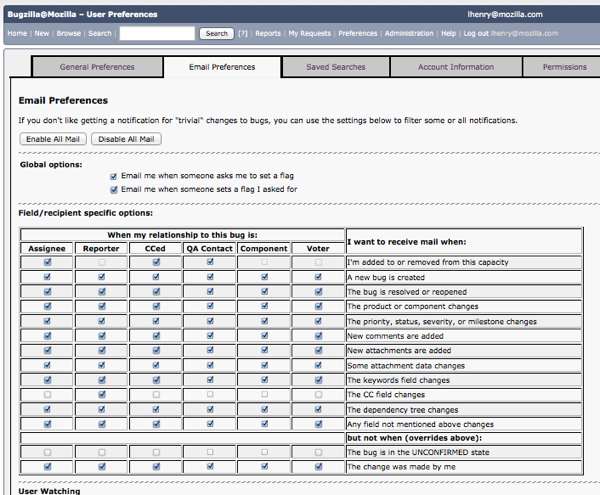
I then set up some users to watch, at the bottom of the Email preferences screen. Whenever Matti, Tyler, or Benjamin do anything with a bug, Bugzilla emails me about it. I can also see that Josh is watching my Bugzilla activity. People often refer to this as “stalking” in Bugzilla, without any creepy connotation intended. It is basically TMI about someone else’s bugs (or what bugs they poke at.)
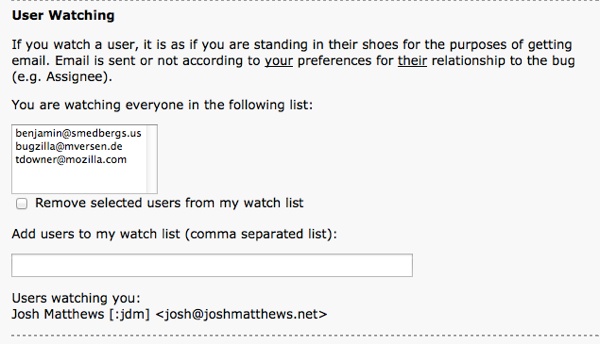
“If you watch a user, it is as if you are standing in their shoes for the purposes of getting email. Email is sent or not according to your preferences for their relationship to the bug (e.g. Assignee).” The meaning of that takes a while to work out, much like Bilbo Baggins’ famous statement at his eleventy-first birthday party… “I don’t know half of you half as well as I should like; and I like less than half of you half as well as you deserve.”
I have picked two components to watch. Bugs in BMO (bugzilla.mozilla.org) are organized first by Product, such as Firefox, Firefox for Android, Thunderbird, and so on; then by Component, which seems to be a division by who is working on a particular area or project. You can’t pick a Component, or even see it, till you figure out what Product your bug belongs to. Here is a helpful guide from the Mozilla Developer Network with a list of Mozilla Products and their Components, handily all on one page, so it is easily searchable. I have also been using the list of Modules and their owners from the Mozilla.org wiki.
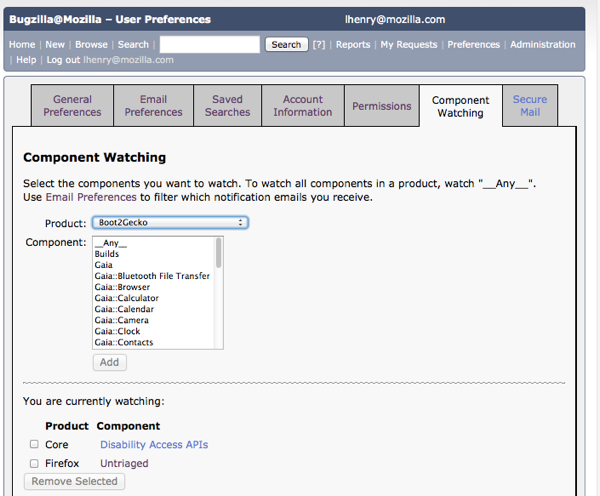
We don’t even have any bugmail yet, and see how much we have learned about the structure of a giant complicated FLOSS ecosystem! Hurray!!!! *waves pom poms*

At this point, I made some folders in Zimbra inside a general Bugmail folder. While I’m still not sure how I’ll settle on bugmail organization, right now I have separate folders for my watched components and people. Then, in Zimbra preferences,there is a sidebar option for “Filters”.
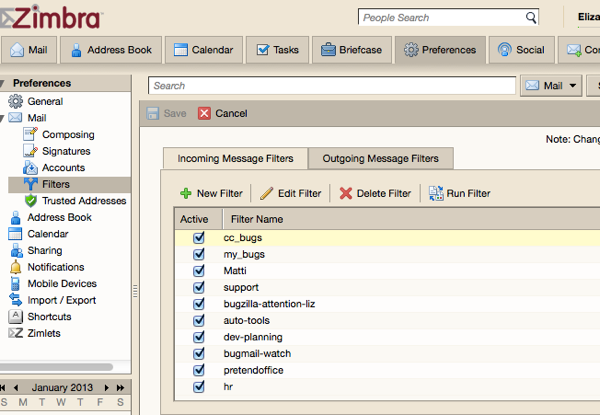
Create a new filter, then for users you’re watching, filter on header, and set the header name to X-Bugzilla-Watch-Reason. (For other filters, check the full headers and see what X-Bugzilla header info will work best.)
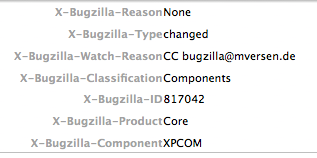
Since the X-Bugzilla-Watch-Reason filter contains the person’s email, if they change their own bugzilla email address, my filter will break.
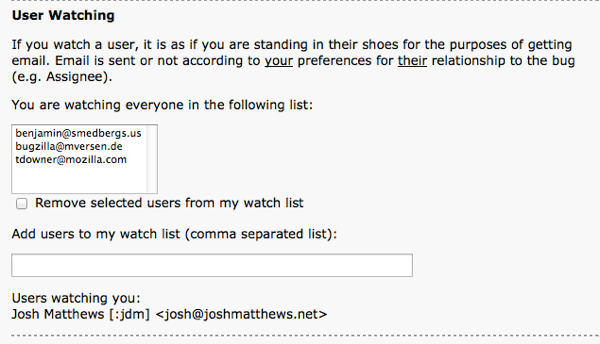
Onward to Thunderbird, which I have set up with IMAP to check my Zimbra account.
Right-click (or command-click for a mac) on your account name in the Thunderbird sidebar, and choose “Subscribe”. This shows you the folders on your IMAP-connected account. Expand the folders and check the tickybox next to the new folders you just created in Zimbra (or whatever else you use). This will create a copy of that folder in Thunderbird.
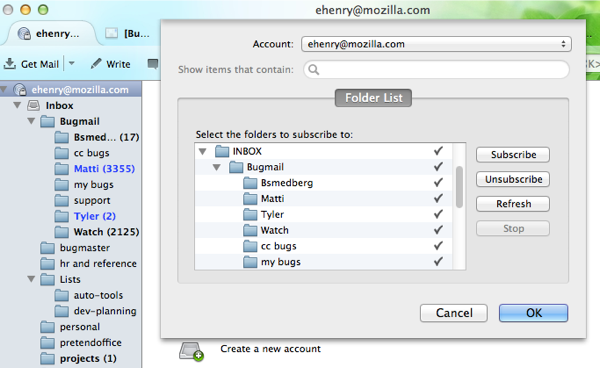
One more step. In the Thunderbird sidebar, right-click one of the new folders that was just copied over from your IMAP account. Choose “Properties”. Then check the tickybox labelled “When getting new messages for this account, always check this folder.”
Now your bugmail will nicely filter itself — in both email clients.
That was non-obvious enough that I really wanted to document all the steps. Maybe some other new hire at Mozilla will be helped!
If anyone has bugmail tips for me, I would appreciate that!
Bonus points to anyone reading this who notices my PretendOffice filter and has a good laugh.